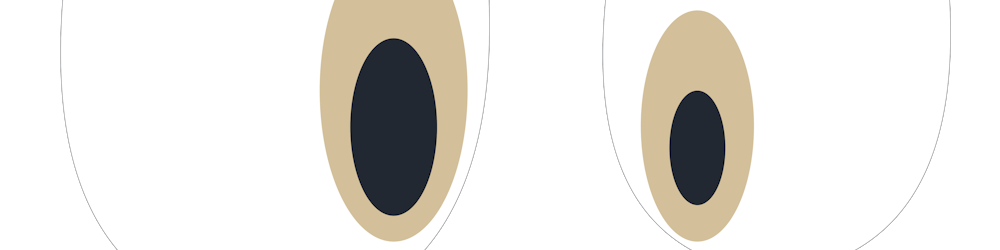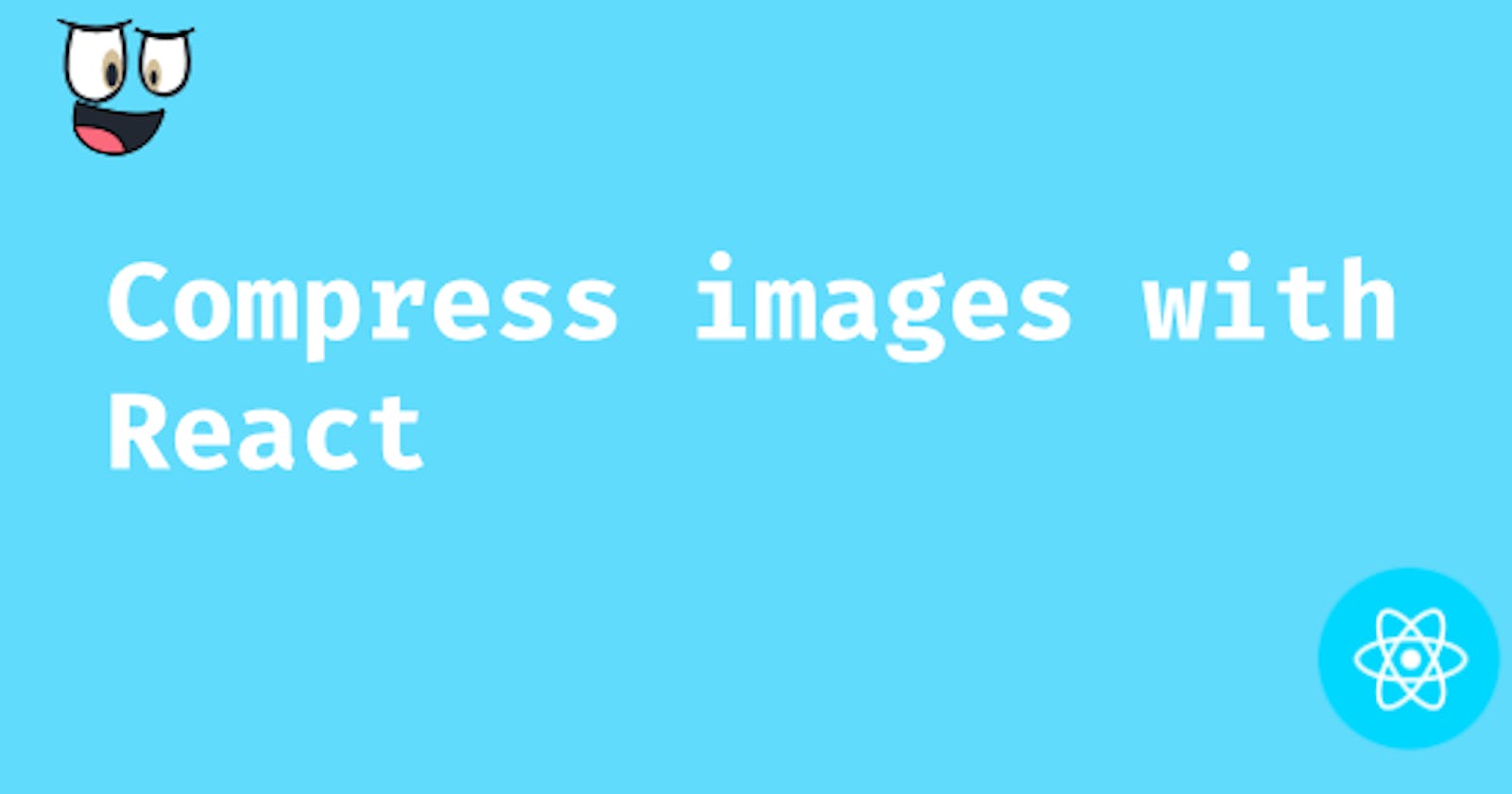Okay for this one I highly recommend, the speeds is just amazing. I loved it. I am gonna do a comparison real quick, between browser-image-compression and react-image-file-resizer.
browser-image-compression | react-image-file-resizer |
| Really fast | Compressed the same took a while |
| Quality option on the config | Only offers size limit |
Return base64 or Blob | Returns Blob only do the conversion yourself |
| No need to handle Promise | Must handle Promise |
| Specify compress format (png, webp, jpeg) | The compress format provided is the one returned |
Below is an image I was able to compress with the following config
width -> 480px
height -> 480px
file format -> Set to JPEG
quality -> 50
rotation -> 0
Actual size: 1.6mb
(Click here) Click on the link its a huge image and I just want the load time for this blog to be faster.
Compressed size: 16.3kb

Let's jump into how you can plug it into your React app
React Image File Resizer
Install the package
yarn add react-image-file-resizerCreate your react component
import React from "react"; // ... class App extends React { // ... render() { return ( <div className="App"> // ... <h3>React Image File Resizer</h3> <br /> <input type="file" id="file" accept="image/*" onChange={this.onFileResize} /> </div> ); } }Start compressing
... import Compress from "react-image-file-resizer"; ... onFileResize = e => { const file = e.target.files[0]; Resizer.imageFileResizer( file, // the file from input 480, // width 480, // height "JPEG", // compress format WEBP, JPEG, PNG 70, // quality 0, // rotation (uri) => { console.log(uri); // You upload logic goes here }, "base64" // blob or base64 default base64 ); }
Again I highly recommend this library especially because it supports compressing to WEBP(file of this format are really fast).
Note: Set quality to 100 if you want to compress to PNG/WEBP(Lossless) else set the compressed format to JPEG(Lossy)
Next
We will cover understanding Lossy and Lossless compression.